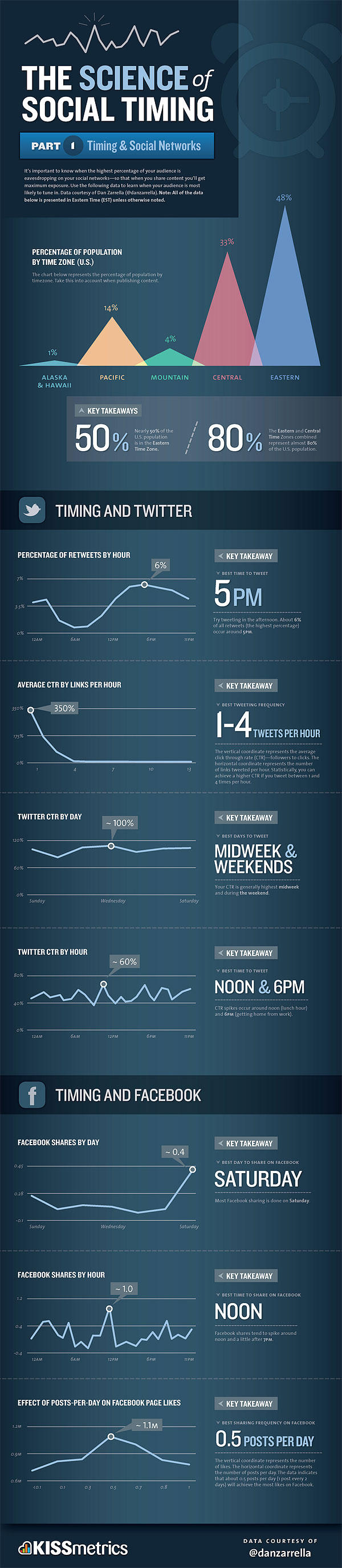มนุษย์ไม่ได้ถูกออกแบบมาเพื่อให้เป็นสัตว์เศรษฐกิจ ที่ถนัดแต่หาเงินและวิ่งตามความอยากเพียงอย่างเดียว ทว่าแท้จริงแล้วมนุษย์ยังมีศักยภาพพิเศษด้านอื่น ๆ อีกมากมาย ที่รอการพัฒนาให้งอกงามและไปให้สูงที่สุดเท่าที่ศักยภาพของมนุษย์จะก้าวไปให้ถึงได้ นั่นคือการเป็นมนุษย์ที่สมบูรณ์ทั้งกายและใจ
สดๆ ร้อนๆ จาก Google labs กูเกิลได้เปิดตัว Swiffy เครื่องมือที่ช่วยแปลงแฟลชไปสู่ HTML5 โดยการทำงานหลักๆ แล้วก็จะคล้ายคลึงกับ Wallaby ของ Adobe
ผลจากการทดลองใช้งานสามารถแปลงได้อย่างสมบูรณ์เฉพาะแฟลชที่เป็น ActionScript เวอร์ชั่น 2.0 เท่านั้น และยังสามารถแปลง ActionScript ที่ใช้ในการสร้างการเคลื่อนไหวต่างๆ ไปเป็นการเคลื่อนไหวแบบเดียวกันใน HTML5 ได้ด้วย เช่นการให้วัตถุวิ่งตามเมาส์ แต่ที่ยังไม่สามารถทำได้ก็คือโค้ดที่เกียวกับการตอบโต้กับผู้ใช้ เช่น การคลิก
สิ่งที่ยังมีปัญหาอีกอย่างนึงก็คือเรื่องของสี ที่เมื่อแปลงเป็น HTML5 แล้วสีจะเพี้ยนจากของเดิมไปบ้างเล็กน้อย
คงเป็นข่าวดีสำหรับใครที่ต้องการสร้างงานแฟลชโดยเฉพาะแบนเนอร์เพื่อนำไปแสดงผลได้บน iPad
ที่มา : blog.theflashblog.com ผ่านทาง http://www.blognone.com/news/24590
เชิญดาวน์โหลดหนังสือ CentOS
คลิกที่นี่เพื่อดาวโหลด CentOS_book.pdf
ชื่อหนังสือ การติดตั้งและใช้งาน CentOS ลีนุกซ์เซิร์ฟเวอร์
เขียนโดย โสทร รอดคงที่
เนื้อหาในเล่ม
บทที่ 1 โครงสร้าง ฮาร์ดดิสก์และการเรียกชื่อฮาร์ดดิสก์
บทที่ 2 หลักการติดตั้งลีนุกซ์
บทที่ 3 ตัวอย่างการติดตั้ง CentOS
บทที่ 4 กระบวนการบูทของลีนุกซ์
บทที่ 5 การเปิดปิด Service
บทที่ 6 โครงสร้างของไดเรกทอรีของลีนุกซ์
บทที่ 7 การใช้งาน Vi
บทที่ 8 การใช้คำสั่ง RPM และ Yum จัดการแพ็กเก็จ
บทที่ 9 การบริหารจัดการบัญชีรายชื่อผู้ใช้ระบบ User / Group Accounts
บทที่ 10 Permission ของไฟล์ และ Directory
บทที่ 11 การใช้งาน System Config ต่าง ๆ
บทที่ 12การ mount ไฟล์ system อื่นๆ
บทที่ 13 การใช้โปรแกรมบีบอัดไฟล์เพื่อBackup ข้อมูล
บทที่ 14 คำสั่งที่เกี่ยวข้องกับการดูแลเซิร์ฟเวอร์
บทที่ 15 การใช้งานcrontab ตั้งเวลาทำงาน
บทที่ 16 การเพิ่มพาร์ติชันหรือเพิ่มฮาร์ดดิสก์
บทที่ 17 การทำ Disk Quota
บทที่ 18 DNS (Domain Name System)
บทที่ 19 Apache เวบเซิร์ฟเวอร์ และ Virtual Host
บทที่ 20ติดตั้ง อัพเกรด และใช้งานMySQL
บทที่ 21 การติดตั้ง Apache+PHP
บทที่ 22 Postfix Mail Server
บทที่ 23 การควบคุมเซิร์ฟเวอร์ลีนุกซ์จากระยะไกลด้วย SSH และส่งไฟล์ ด้วย SFTP
บทที่ 24 NFS Server
บทที่ 25 รักษาความปลอดภัย Server ด้วย Arno’s Script
บทที่ 26 แชร์ไฟล์ระหว่างลีนุกซ์และวินโดว์ด้วยSAMBA
บทที่ 27การใช้งาน linux rescue
The science of social timing
CentOS – Installing Apache and PHP5
CentOS comes with Apache v.2.2.3 and PHP v.5.1.6 and they are easily installed via the default CentOS Package Manager ‘yum’.
The advantage of using yum (as opposed to installing via source code) is that you will get any security updates (if and when distributed) and dependencies are automatically taken care of.
Apache Install
A basic Apache install is very easy:
sudo yum install httpd mod_sslServerName
Oddly, the server does not start automatically when you install it so you have to do this by hand:
sudo /etc/init.d/httpd startThe first thing you will see is this error:
Starting httpd: httpd: Could not reliably determine the server's fully qualified domain name,
using 127.0.0.1 for ServerNameEasy way to create XLS file from PHP
Everybody knows phpMyAdmin can export file to Excel format but phpMyAdmin just export .csv file,not real Excel file format. If you are interest in PHP programming and need to export to the real Excel format please check it out !
Example PHP export to XLS file format.
1. Create Function for XLS
function xlsBOF() {
echo pack(“ssssss”, 0x809, 0x8, 0x0, 0x10, 0x0, 0x0);
return;
}
function xlsEOF() {
echo pack(“ss”, 0x0A, 0x00);
return;
}
function xlsWriteNumber($Row, $Col, $Value) {
echo pack(“sssss”, 0x203, 14, $Row, $Col, 0x0);
echo pack(“d”, $Value);
return;
}
function xlsWriteLabel($Row, $Col, $Value ) {
$L = strlen($Value);
echo pack(“ssssss”, 0x204, 8 + $L, $Row, $Col, 0x0, $L);
echo $Value;
return;
}
เตรียมความพร้อมก่อน
1. VirtualBox http://www.virtualbox.org/ ไปเอามาติดตั้งก่อนเลย
2. OSx86 อันนี้หาได้จาก Bittorrent ต่างประเทศครับ ลอง search ดูเอง
เมื่อได้ของครบแล้วก็ทำการติดตั้ง VirtualBox ให้เรียบร้อย จากนั้นเริ่มทำการสร้าง Virtual Machine และทำการติดตั้ง OSx86 กันต่อเลย
1. เมื่อเปิด VirtualBox ขึ้นมาแล้วให้คลิกที่ New เพื่อทำการสร้าง Virtual Machine

ใน Terminal
sudo apt-get install stardict
เสร็จแล้วไปโหลด 2 ไฟล์จากลิ้งข้างล่าง
http://www.iamgolfz.com/download/stardict/stardict-lexitron-et-2.4.2.tar.bz2
http://www.iamgolfz.com/download/stardict/stardict-lexitron-te-2.4.2.tar.bz2
แล้วแตกไฟล์เก็บไว้ที่ /usr/share/stardict/dic
ใช้คำสั่ง
sudo mv stardict-lexitron-* /usr/share/stardict/dic/ && cd /usr/share/stardict/dic/
แล้วก็
sudo tar xvfz stardict-lexitron-et-2.4.2.tar.bz2
sudo tar xvfz stardict-lexitron-te-2.4.2.tar.bz2
พิมพ์ใน Terminal
sudo gedit /etc/apache2/sites-enabled/000-default
เพิ่ม
Alias /virtualname/ "/home/me/html/realdirectory/"
<Directory "/home/me/html/realdirectory/">
Options Indexes FollowSymLinks MultiViews
AllowOverride all
Order allow,deny
Allow from all
</Directory>
Save แล้วปิด แล้วรีสตาร์ท Apache
sudo /etc/init.d/apache2 restart
ลง SVN บน Ubuntu
To install subversion, open a terminal and run the following command:
sudo apt-get install subversion libapache2-svn
We’re going to create the subversion repository in /svn, although you should choose a location that has a good amount of space.
sudo svnadmin create /svn
Next we’ll need to edit the configuration file for the subversion webdav module. You can use a different editor if you’d like.
sudo gedit /etc/apache2/mods-enabled/dav_svn.conf
The Location element in the configuration file dictates the root directory where subversion will be acessible from, for instance: http://www.server.com/svn
<Location /svn>
The DAV line needs to be uncommented to enable the dav module
# Uncomment this to enable the repository, DAV svn
The SVNPath line should be set to the same place your created the repository with the svnadmin command.
# Set this to the path to your repository SVNPath /svn
The next section will let you turn on authentication. This is just basic authentication, so don’t consider it extremely secure. The password file will be located where the AuthUserFile setting sets it to… probably best to leave it at the default.
# Uncomment the following 3 lines to enable Basic Authentication AuthType Basic AuthName “Subversion Repository” AuthUserFile /etc/apache2/dav_svn.passwd
To create a user on the repository use, the following command:
sudo htpasswd2 -cm /etc/apache2/dav_svn.passwd <username>
Note that you should only use the -c option the FIRST time that you create a user. After that you will only want to use the -m option, which specifies MD5 encryption of the password, but doesn’t recreate the file.
Example:
sudo htpasswd2 -cm /etc/apache2/dav_svn.passwd geek New password: Re-type new password: Adding password for user geek
Restart apache by running the following command:
sudo /etc/init.d/apache2 restart
Now if you go in your browser to http://www.server.com/svn, you should see that the repository is enabled for anonymous read access, but commit access will require a username.

If you want to force all users to authenticate even for read access, add the following line right below the AuthUserFile line from above. Restart apache after changing this line.
Require valid-user
Now if you refresh your browser, you’ll be prompted for your credentials:

You now have a working subversion server!